As Previously i have posted trick To Enable Delete Confirmation In Windows 8.Today I'm again back with Windows 8's New Trick.This trick will help you to display your name after time in task bar. By this I mean that your name would be displayed instead of AM and PM.This Trick is very wonderful to amaze your friends by saying that my computer shows my name in task bar :p . So Lets get start..
How To Put Your Name In Taskbar ?
Note:- Click On Images to View Them Clearly...!
Step 1 :- Move your mouse pointer to Top left corner of Screen To open a floating panel. Click on Search Button .

Step 2 :- Search "Control Panel " In search Bar
Step 3 :- Click On Control Panel To Open It .
Step 4 :- Click On Clock Language and region option .
Step 5:- Click On Region Option .A new pop-up Window Will Open .
Step 6:- Click On Additional Settings... . A new Window Will Open .
Step 7:- From the pop-up Window Select Time Tab.
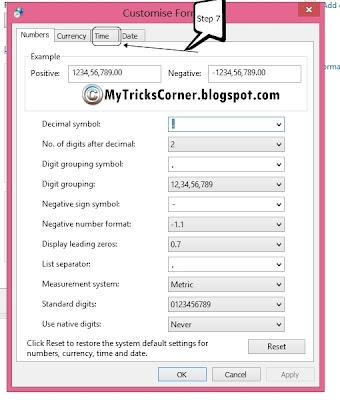
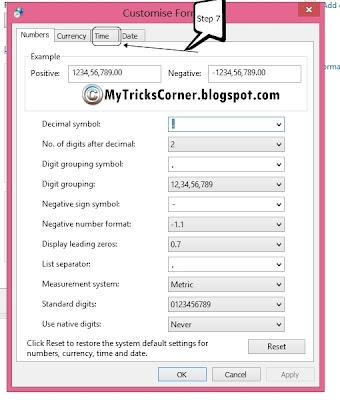
Step 8:- Change "AM" And "PM" Into your Own Name.
\
After Changing It should Look Like This :-
Step 8:-After Changing Click on OK Button To Save It .Now In task bar It will show name which you have assigned instead of AM And PM
Did It Change ? If Not In Step Number 8 Change Time Formats into Short Time :- h:mm tt
Long Time :- hh:mm:ss tt
From the drop Down Menu :D
I Hope that you liked this trick . If You Face Any Problem In Any Step Comment and ask :)
Did It Change ? If Not In Step Number 8 Change Time Formats into Short Time :- h:mm tt
Long Time :- hh:mm:ss tt
From the drop Down Menu :D
I Hope that you liked this trick . If You Face Any Problem In Any Step Comment and ask :)

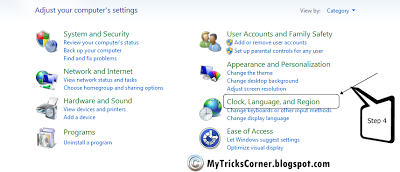





We have Zero Tolerance to Spam. Chessy Comments and Comments with Links will be deleted immediately upon our review.
0 comments:
Post a Comment