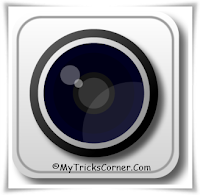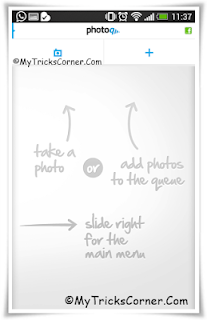WhatsApp Messenger is a mobile messaging app which allows you to
send and recieve messages, photos, videos etc, . WhatsApp is amazing and most of us like it. WhatsApp not only provides you instant chat but also sharing of files like images,videos,etc.And due to these features WhatsApp is gaining popularity day by day.As a matter of fact WhatsApp Holds
200 million + monthly active user,which is quite Bigger than twitter Active users!! As a report , It sends over
20 billion messages per day, that is approximately doubles the messages carried by Facebook.But as you may know that it can be used free for only 1 year and after one year you have to pay
0.99$ for each year in Android..But in iOS you have to pay money even for first year! WhatsApp Messenger is available for most of higher phones like iPhone, BlackBerry, Windows Phone, Android and Nokia!
WhatsApp Is Quite Popular these days and almost no android or smartphone user is without it .Recently i have posted some tricks about WhatsApp They were:-
Many of my friends asked me how to make WhatsApp free for lifetime so after few searches , i found a trick to make WhatsApp Free for lifetime. So now without wasting much more time lets come on this amazing trick to make
WhatsApp Free For Lifetime ! I have divided this trick into 2 main parts and 5 small steps ! Now Lets Study About This Trick :-
Before Starting You Need
- Apple Account
- Patience [ More Or Less ? Depends On your Luck :P ]
- iPhone Or Any Other iOS Device That Can Support WhatsApp [Temporarily Required ]
How To Make WhatsApp Free For Lifetime !
Just Follow the following steps and make your WhatsApp Free For Lifetime !
Delete Your Existing Account :-
Firstly Delete your delete your WhatsApp account and Whatsapp both from your Android Device
Create A New Apple Account :-
Now You have to create a Apple Account.Download iTunes on your computer or any other device and create Apple account using it(It is easier to create Apple account using iTunes :)
Wait till apple offers lifttime free option

The next step is to have ‘Patience’.It is quite common in iOS where they give away various paid Apps free of cost And every year there is a period When WhatsApp is completely free on iOS that is s free for lifetime .! So now you have to keep patience and wait for that period to come
...
Install Whatsapp on iPhone, iPad Device
Now you need iOS Device , that can either of iPhone , iPod Or iPad,but iPhone is mostly recommended for this.If you don't have any iOS Device then you can borrow it from your friend or from your relative for few hours.
Got iOS Device ?then download WhatsApp from iTunes ,search like Whatsapp for free because sometime iTunes offers free apps.(Don’t Forget to use your Apple account for downloading).
Finished with downloading ? , Now install it on iOS with your own SIM card in it.
Verify Your Number
After the installation, activate your mobile number and verify . Whatsapp Messenger will send you a verification code message on your mobile phone and using that you can activate your whatsapp Messenger on iOS.
Now Finally Take out the SIM card and put it back into your device and install WhatsApp in your device via the usual procedure and afterwards go to
Settings -> Account -> Payment there you shall be greeted with this screen.
Congratulations , now you have life time subscription on your WhatsApp Account !
So in this way you can get
life time subscription on any device i.e Android, Blackberry, Windows Phone .The main part of this trick is to do is remove WhatsApp from that iOS and install it on any other device, that can be any
Android, Blackberry, Windows Phone or Nokia .And you will easily get Lifetime free subscription for WhatsApp on that device too.
Final Words
I Hope this trick is working for everyone. I too have used this trick and made my WhatsApp Free for lifetime.But Sometimes WhatsApp service period only extend for 1 year or may be for 10 years. And no one can guaranty about that because it depends upon you luck and right time And if you are lucky enough then you may get lifetime subscription on WhatsApp. But surely more or less this article is going to be very helpful to you and making your WhatsApp friends circle stronger for Lifetime..